| First you must create the new folder for the marked messages to
be transfered to.
Right click on the the words "Local Folders" and select the "New Folder" option. |
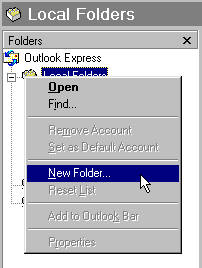 |
| Type "SPAM" for the folder name: and click on "OK" | 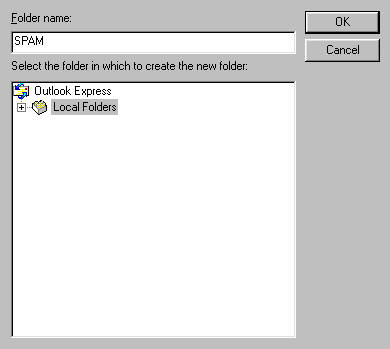 |
| In Outlook Express, click on "Tools", "Message Rules" and then "Mail..." | 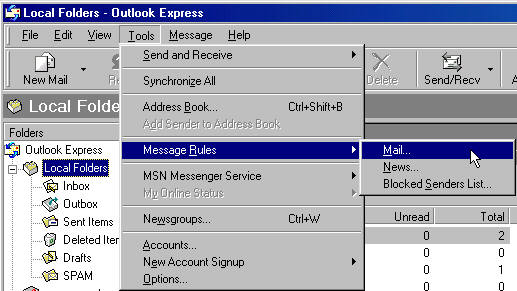 |
| A window labeled "New Mail Rule" will appear. In the area marked
"Select the conditions for your rule", check the box labeled "Where the
Subject line contains specific words".
In the area marked "Select the Actions for your rule", check the box labeled "Move it to the specified folder". In the area labeled "Rule Description", click on the underlined text in the box ("contains specific words"). |
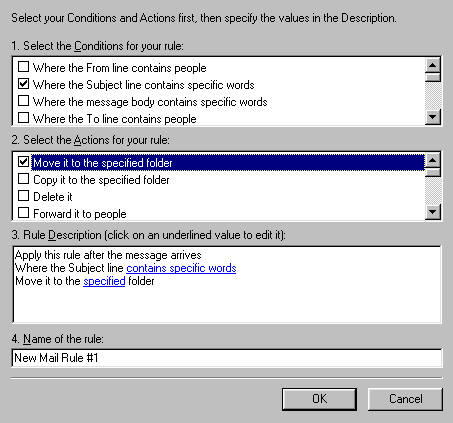 |
| A window labeled "Type Specific Words" will appear. In the top box, type in the word "*****SPAM*****" and click on the "Add" button. You will then see the word "*****SPAM*****" listed in the box below. You can add any other words that you would like to filter out using the same method; just type them in the box and hit "Add". | 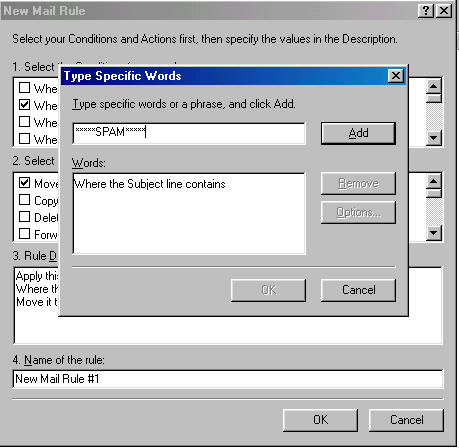 |
| In the area labeled "Rule Description", click on the underlined text in the box ("specifed" folder). | 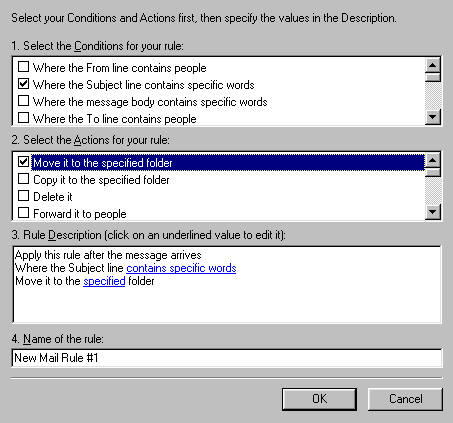 |
| Select the folder named: "SPAM" and then click "OK"
Click OK in any open windows and your mail filter is set up! |
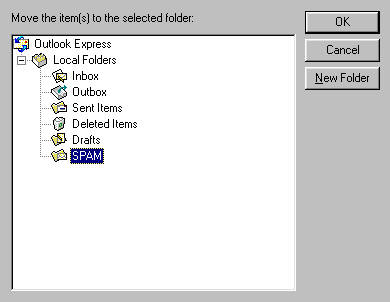 |